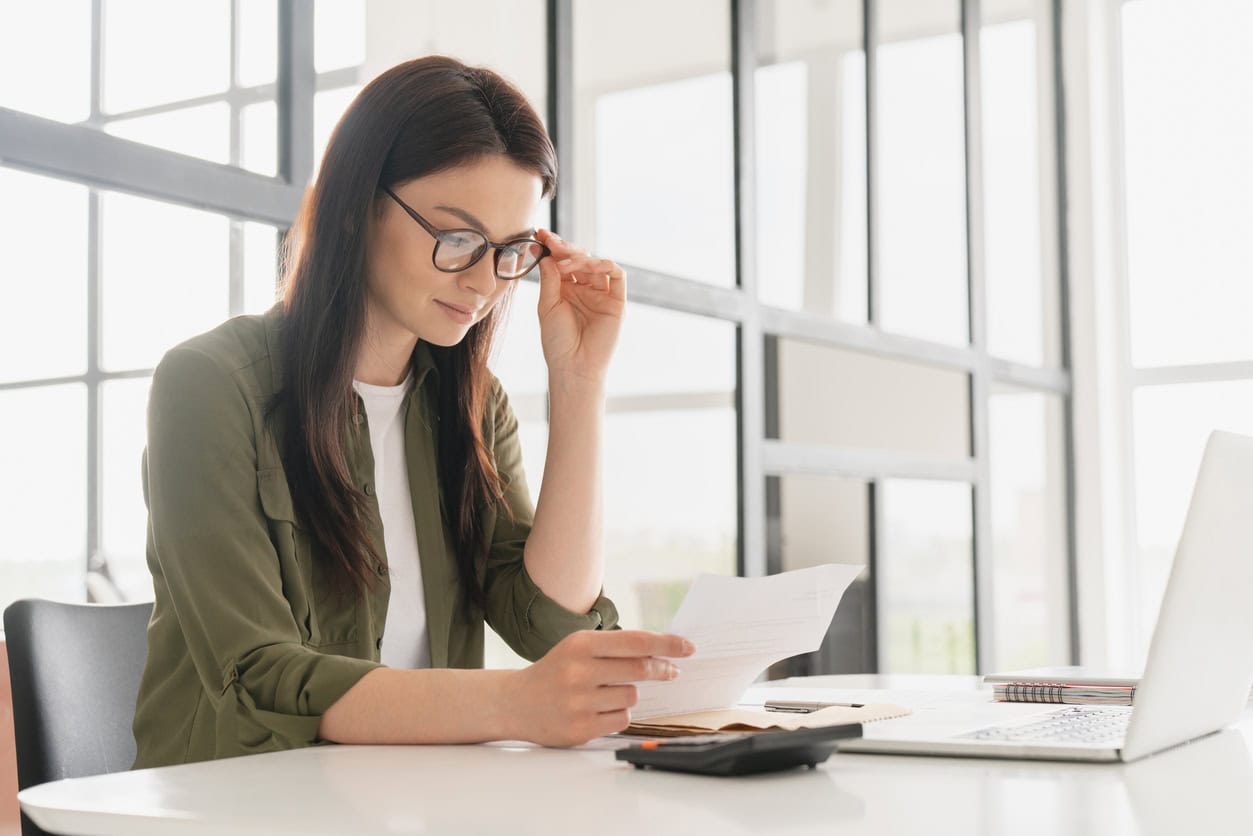
Guides & Resources
Resources to help condo communities thrive
CAO has you covered, with in-depth best practice guides to condo forms and letter templates you can use right away.
CAO has you covered, with in-depth best practice guides to condo forms and letter templates you can use right away.
Sign up for news and updates
Subscribe